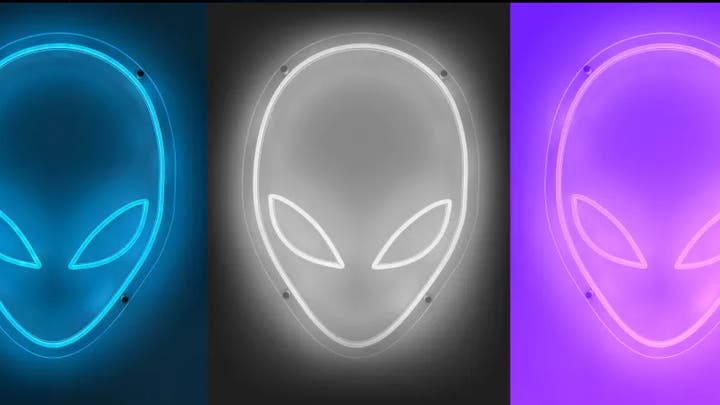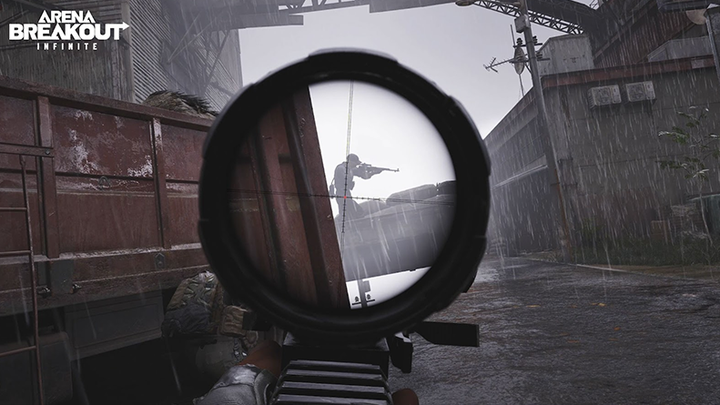Hands-on with Alienware’s Aurora R13 Gaming Desktop: Next-level performance from a new design
By: Chris Angelini
Sponsored by Alienware
The stars aligned for this one. Intel just launched its 12th-Gen Core processors, based on a revolutionary architecture that mixes Performance cores and Efficient cores in the same package. At the same time, Alienware is celebrating its 25th anniversary. So, the company poured its soul into a redesigned Aurora R13 gaming desktop featuring Intel’s new CPUs. The whole system is optimized for voluminous airflow, minimal noise, and massive performance. It’s an upgrade in every sense of the word.
Peer into the Aurora R13’s chassis. You can do that now, thanks to an optional clear side panel. Notice the open space between the intake fans up front and the exhaust fans in the back. There’s nothing between them to get in the way. Even the power supply cables are neatly tucked out of sight. The fans don’t have to work as hard, and that means the Aurora R13 idles up to 16% quieter than its predecessor.
The hardware inside is top-of-the-line. Those new 12th-gen Core CPUs are complemented by powerful graphics processors from AMD and NVIDIA, up to 128GB of DDR5 memory, a custom motherboard featuring Intel’s enthusiast-oriented Z690 chipset, and multiple solid-state storage options. Extra PCI Express slots, M.2 interfaces, and SATA ports leave room for your own upgrades, too.
All those components combine in an exceptional gaming platform. But just how fast is the Aurora R13, really? I ran a battery of benchmarks on the system right out of its box. Then, I overclocked it using Alienware Command Center’s built-in profiles. And of course, I couldn’t resist trying a few different graphics cards to show you frame rates at FHD, QHD, and 4K resolutions.
 |
First, let’s get a good look at the Alienware Aurora R13
Unique bodywork sets the Aurora R13 apart from any other gaming PC out there. From the front and back, its oblong shape is curvaceous. But from the sides, an angled chin and swept shoulders offer a chiseled profile.
The whole system tilts upward, presenting an Alienware logo-shaped power button inlaid in a solid core that’s outlined by an illuminated ring. Honeycomb ventilation around the core is covered by acrylic and lit by a second customizable zone.
There are more lighting zones to adjust inside the Aurora R13 if you opt for the windowed side panel. Tweak the CPU pump cover’s effects and adjust the cooler’s exhaust fan. Did you notice the handsome Alienware light bar up top? That’s customizable, too. In all, the Aurora R13 features up to eight of these zones, which you can adjust through the Alienware Command Center (AWCC).
 |
Because Alienware controls every aspect of system design, it can build motherboards and cases optimized for each other. The Aurora R13’s power connectors are deliberately tucked into corners where they don’t affect air moving through the chassis. And instead of bringing I/O to the front panel with a daughtercard, Alienware created a stretched motherboard form factor with USB ports and a headphone jack at both ends.
Speaking of I/O, the Aurora R13 is loaded. Up front, you get:
- (x2) USB 3.2 Gen 1 ports
- (x1) USB 3.2 Gen 1 port with PowerShare (to charge peripherals, even when the PC is off)
- (x1) 10 Gb/s USB 3.2 Gen 2 Type-C port with PowerShare.
The back side is loaded with even more USB:
- (x2) USB 2.0 ports
- (x1) 10 Gb/s USB 3.2 Gen 2 Type-C port
- (x1) 20 Gb/s USB 3.2 Gen 2x2 Type-C port
- (x2) USB 3.2 Gen 1 ports
- (x2) USB 2.0 ports with Smart PowerOn, which can wake the Aurora R13 up with a flick of the mouse or keypress.
TLDR: That’s 12 USB ports in different shapes, sizes, and speeds to cover all the bases. You also get a full complement of audio inputs and outputs, plus a 2.5Gb Ethernet port.
Under the hood, Alienware’s Aurora R13 sports one 16-lane PCI Express 5.0 slot, a pair of four-lane PCI Express 3.0 slots, three M.2 slots for Wi-Fi, and solid-state storage, and three SATA ports, all enabled by Intel’s latest 12th-gen Core CPUs and Z690 chipset.
 |
Meet the Aurora R13’s engine: Intel 12th generation Core CPU
Porsche 918 Spyder. Ferrari LaFerrari. McLaren P1. Aside from their seven-figure price tags, this trio of hypercars was defined by hybrid architectures—a marriage of internal combustion engines and electric motors resulting in complementary performance.
At the heart of Alienware’s Aurora R13 is another type of hybrid architecture: Intel’s 12th-generation Core CPUs. These processors feature up to eight Performance-cores (or P-cores) and eight Efficiency-cores (or E-cores), which intelligently divvy up threaded workloads. Intel’s Thread Director technology works with Windows 11 to funnel compute-intensive tasks over to the P-cores, while background processes run on the E-cores.
The cores are fed by a memory controller that introduces support for DDR5 at data rates up to 4800 MT/s, but also maintains compatibility with DDR4. Maximizing bandwidth is a big part of how the Aurora R13 achieves its strong performance numbers though, so every configuration available at launch features DDR5-4400 memory modules.
The Aurora R13 I tested came with an Intel Core i9-12900K CPU rocking eight P-cores and eight E-cores. By default, Turbo Boost Max Technology 3.0 takes the P-cores up to 5.2GHz, while the E-cores can hit 3.9GHz. What’s more, Intel CPUs with a -K or -KF suffix can be overclocked. I ran several benchmarks to compare the stock, Overclock 01, and Overclock 02 profiles in Alienware Command Center to show how easy it is to get more performance from the Core i9-12900K.
My sample also has the Cryo-Tech liquid cooler that Alienware co-developed with Intel. Its pump duty cycle is 6% higher and its radiator is 11% larger compared to the standard liquid cooler, accelerating the rate at which heat can be dissipated from Intel’s CPU and increasing thermal capacity. So, if you want to dial in a custom overclock using AWCC, the Cryo-Tech cooler is your best bet for maxing out the potential of Intel’s unlocked CPUs.
 |
Gaming on the Alienware Aurora R13
At launch, the Alienware Aurora R13 is available with an extensive list of graphics card options, including:
- NVIDIA GeForce RTX 3090 24GB GDDR6X
- NVIDIA GeForce RTX 3080 Ti 12GB GDDR6X
- NVIDIA GeForce RTX 3080 10GB GDDR6
- NVIDIA GeForce RTX 3070 8GB GDDR6
- NVIDIA GeForce RTX 3060 Ti 8GB GDDR6
- NVIDIA GeForce RTX 3060 12GB GDDR6
- NVIDIA GeForce GTX 1660 Ti 6GB GDDR6
- NVIDIA GeForce GTX 1650 Super 4GB GDDR6
- AMD Radeon RX 6900 XT 16GB GDDR6
- AMD Radeon RX 6800 XT 16GB GDDR6
- AMD Radeon RX 6700 XT 12GB GDDR6
- AMD Radeon RX 6600 XT 8GB GDDR6
- AMD Radeon RX 5300 3GB GDDR6
I happened to have a few of these on-hand from previous Arena Blog posts, so I gathered up the GeForce RTX 3070, GeForce RTX 3080, and GeForce RTX 3090, and compared them at three popular resolutions in seven different games.
Just the average frame rates are a lot of data to digest. However, if you’re interested in other metrics for comparing these cards, such as frame rates over time, frame times, and frame time variance, you can find me on the Alienware Discord server. Let’s talk shop!
Call of Duty: Black Ops Cold War
There is no benchmark built-in to the Call of Duty: Black Ops Cold War campaign, so we created our own using a 60-seconds sequence from the Fracture Jaw mission.
The quality settings we used are some of this game’s most demanding. Texture quality, model quality, special effects quality, view distance, tessellation, shadows—they’re turned up as high as they go. All three ray tracing options are set to Ultra, too. And NVIDIA’s DLSS feature is set to Quality.
 |
Gamers with FHD and QHD monitors can max out CoD’s quality settings and still get a smooth experience on a GeForce RTX 3070.
Stepping up to the GeForce RTX 3080 is good for an extra 23% performance at QHD, plus an average frame rate of just over 60 FPS at QHD.
The GeForce RTX 3090 is a luxury item, to be sure. But if you’re gaming on a 4K screen and want to combine the sharpest details with the highest frame rates, NVIDIA’s flagship is almost 12% faster than the GeForce RTX 3080 in our CoD benchmark.
Cyberpunk 2077
Like CoD, Cyberpunk 2077 doesn’t have its own in-game benchmark. Fortunately, there’s a well-scripted sequence during The Nomad quest, which yields 100 seconds of highly repeatable gameplay.
On our mission for the best-looking graphics possible, we set Cyberpunk 2077’s quality preset to Ray Tracing: Ultra.
 |
Cyberpunk’s gorgeous graphics ask a lot from today’s top-end GPUs. With that said, our benchmark is fast-moving and explosion-heavy. A GeForce RTX 3070 is fast enough to deliver smooth frame rates on FHD and QHD displays at their native resolutions. The GeForce RTX 3080 is 26% faster than the 3070 at 1920x1080 and more than 28% faster at 2560x1440. But it doesn’t quite average 60 FPS at 4K. For that, you need a mighty GeForce RTX 3090.
Hitman III
Although an increasing number of games incorporate real-time ray tracing to improve the realism of lighting, shadows, and reflections, Hitman III does not yet support the feature. It does, however, look great with high dynamic range (HDR) lighting enabled and its quality settings set as high as they go.
We used the built-in Dubai benchmark scene to measure performance with the following settings:
- Level of Detail: Ultra
- Texture Quality: High
- Texture Filter: Anisotropic x16
- SSAO: Ultra
- Shadow Quality: Ultra
- Mirrors Reflection Quality: High
- SSR Quality: High
- Variable Rate Shading: Quality
- Simulation Quality (Graphics): Best
 |
Impressively, a GeForce RTX 3070 is fast enough for smooth performance using Hitman III’s most demanding quality settings at all three of the resolutions we tested.
The GeForce RTX 3080 is faster still—it posts a 29% advantage at 2560x1440 and a 34% lead over the 3070 at 3840x2160. Owners of 240Hz QHD and 120Hz 4K monitors should consider the upgrade to take advantage of their premium displays.
Of course, the GeForce RTX 3090 is in a league of its own, outperforming the 3080 by 9.5% at 3840x2160. For gamers who demand top-of-the-line, this is it.
Far Cry 6
Gorgeous graphics in an open world environment are complemented by cutting-edge technology in Far Cry 6’s Dunia 2 engine.
The game does include a built-in benchmark we use for generating repeatable data at its highest quality settings. Selecting the Ultra preset sets every graphics option to Ultra as well. And we also enable DXR Reflections, DXR Shadows, and FidelityFX CAS (Contrast Adaptive Sharpening) in the Extended Features menu.
 |
Demanding quality settings overwhelm the GeForce RTX 3070’s 8GB of GDDR6 memory at 3840x2160, though 4K isn’t really that card’s target resolution. Instead, you’ll have a great experience at FHD or QHD using Far Cry 6’s highest-quality settings. Or dial things back a notch for even faster frame rates.
Upgrading to a GeForce RTX 3080 or 3090 doesn’t add much performance at 1920x1080. In fact, the 3080 is only about 4% faster than the 3070, indicating the game could be bottlenecked by something other than graphics processing.
In the meantime, the GeForce RTX 3080 and 3090, backed by Intel’s Core i9-12900K, average more than 60 FPS at 3840x2160. That’s good news for gamers with high-res displays.
Metro: Exodus PC Enhanced Edition
A recent update to Metro: Exodus added new real-time ray tracing and global illumination effects, 4K textures, and DLSS 2.0 support on compatible NVIDIA graphics cards.
We used the game’s bundled benchmark, looped three times, to measure performance. The graphics quality settings we selected were nearly maxed out (this game can put the hurt on a GeForce RTX 3090 if you aren’t careful with its options):
- Shading Quality: Ultra
- Ray Tracing: High
- NVIDIA DLSS: Quality
- Reflections: Raytraced
- Variable Rate Shading: 2x
- Tessellation: Full
 |
The GeForce RTX 3070 tells a familiar tale. Mainly, if you want to run your games so they look their best, this card serves up smooth performance at 1920x1080 and 2560x1440. Faster frame rates at 4K would either require turning down some of the quality settings or stepping up to a card like the GeForce RTX 3080 or 3090. Both models average more than 60 FPS at 3840x2160. They’re also great for lower-resolution displays with higher refresh rates.
PlayerUnknown’s Battlegrounds
Fast-paced and frenetic, PUBG is all about quick reflexes. You want the lowest latencies and highest frame rates possible to get shots in before your opponent.
There is no built-in benchmark for PUBG, so we created our own custom circuit to run through using the Training Mode. And even though graphics quality isn’t this title’s top focus, we still tested with Ultra selected up and down the Advanced Settings menu.
 |
Whether you’re gaming on a 240Hz FHD display, such as Alienware’s AW2720HF, or a 60Hz 4K monitor like the AW5520QF, NVIDIA’s GeForce RTX 3070 serves up an enjoyable experience.
Of course, the GeForce RTX 3080 is a big step up, averaging almost 20%-higher performance at 1920x1080, 23% -faster frame rates at 2560x1440, and a 31%-better result at 3840x2160.
Yes, the GeForce RTX 3090 is a bit quicker at all three resolutions. But if you’re mostly playing e-sports games that already run at high frame rates, balance a card like the 3080 with a fast CPU and premium display.
Red Dead Redemption 2
The benchmark included with RDR2 is broken up into five parts. We use the fifth—and longest—for testing.
By pushing the Quality Preset Level slider all the way to the right, settings in the Graphics and Advanced Graphics menus are maxed out, yielding this game’s highest quality.
 |
Running RDR2 at its top detail settings is no easy task. The GeForce RTX 3070 averages almost 100 FPS at 1920x1080 and it approaches 80 FPS at 2560x1440. However, you’d want to relax the game’s quality preset for higher performance at 3840x2160.
NVIDIA’s GeForce RTX 3080 and 3090 are 33% and 45% faster, respectively, than the 3070 at 4K. Both cards make good pairings to high-resolution and high-refresh rate displays.
3DMark
Instead of comparing graphics cards using 3DMark, we switched between AWCC’s various overclocking modes to illustrate the differences between Alienware’s preset profiles.
 |
3DMark, like many gaming workloads, does not push a CPU beyond its thermal design power for long, if at all. As a result, changing the Core i9-12900K’s Turbo Boost behavior has little effect on the Aurora R13’s performance in the Overall, GPU, or CPU tests.
But what happens when we run applications that do use the Alder Lake architecture’s considerable compute horsepower?
Alienware’s Aurora R13 knows how to get work done, too
PCMark
PCMark 10 is designed to measure system performance using tests based on real-world applications. Its workloads include office productivity, web browsing, video conferencing, photo/video editing, rendering, and visualization.
 |
There’s a clear progression in PCMark’s Overall, Essentials, and Productivity suites that shows performance increasing from the Aurora R13’s stock configuration to AWCC’s Overclock 02 profile.
7-Zip
 |
File compression—zipping files up into an archive for easy storage or transfer—similarly benefits from AWCC’s built-in overclocking profiles, though in the case of 7-Zip’s built-in benchmark, memory performance moves the needle more than any other variable. Decompression—extracting those files from an archive—is more dependent on the CPU’s ability to execute integer instructions quickly. Overclocking the Core i9-12900K through AWCC confers a 4% speed-up in this test.
Blender
 |
Blender is a free and open-source 3D creation suite that supports modeling, rigging, animation, simulation, rendering, compositing, and motion tracking. The Blender benchmark consists of a render test that runs on several production files.
Using the popular bmw27 scene to measure performance on Intel’s Core i9-12900K CPU working alone, we see overclocking shave off 10% of the render project’s completion time compared to the Aurora R13’s default settings. Enabling GPU acceleration has an even bigger impact. Offloading the task to NVIDIA’s GeForce RTX 3090 cuts Blender’s render time to just 17 seconds.
Cinebench
 |
Based on Maxon’s Cinema 4D animation, modeling, and rendering suite, Cinebench is commonly used to measure CPU performance and evaluate platform stability. A 10-minute loop deliberately pushes the Aurora R13 harder than a single benchmark pass.
Running Cinebench on just one of the Core i9-12900K’s P-cores demonstrates the incremental gains that come from nudging clock rates higher. Out of the box, Intel’s flagship CPU can boost a single core to 5.2GHz. AWCC’s Overclocking 01 profile pushes a second P-core to 5.2GHz and sets all eight E-cores to 3.9GHz. The Overclocking 02 preset reaches even further, nudging a P-core up to 5.3GHz for an even better Cinebench score.
The threaded run deserves a bit more analysis since the Overclock 01 score is unexpectedly higher than Overclock 02. While it’s true that the Overclock 02 profile is set for higher clock rates with an extra 10W available for sustained Turbo Boost frequencies, digging deeper into its parameters reveals a lower current limit (measured in amps). I’m guessing Alienware’s engineers did this to allow better performance in lightly threaded workloads without sacrificing acoustics in applications that fully utilize Intel’s architecture. The tuning is clearly purposeful, resulting in optimizations that ensure the best computing experience possible.
So, how does the Aurora R13 sound?
Improved acoustics are the raison d'être for the Aurora R13’s open chassis, optimized airflow, and tuned fan response. How, exactly, do those efforts translate into making a significantly faster gaming PC quieter than its predecessor?
 |
I set up a sound level meter (Extech 407708, ‘A’ frequency weighting, NIST-traceable calibration) two feet from the Aurora R13, pointing directly at its front panel. A second PC, isolated from the measuring environment, provided real-time spectrum analysis through a calibrated Dayton Audio EMM-6 electret mic connected to a Behringer UM2 audio interface.
The results from both instruments were impressive. At idle, the Aurora R13 is barely audible in a room with no other sources of sound. The fans spin at a conservative ~700 RPM, while the GeForce RTX 3070’s fans don’t spin at all—they support semi-passive operation to keep noise down.
 |
Putting an extreme load on the CPU (Prime95’s Small FFTs torture test) causes fan speeds to ramp up while the Core i9-12900K is allowed to draw its maximum Turbo Boost power for short-term bursts of speed. After 56 seconds (a period referred to as the Turbo Boost Power Time Window), power scales back to 125W, and clock rates drop to help manage thermals. The Aurora R13’s case fans dip back below 1000 RPM, resulting in sound levels only marginally higher than idle.
 |
It may come as a surprise that everyday gaming dissipates more heat than running a CPU stress test. But remember the GeForce RTX 3070 was sitting idle. Looping Metro: Exodus’s built-in benchmark 10 times kicks the card into action, dissipating more than 200W of heat. Its fans spin up, making noise, and the Aurora R13’s own intake and exhaust fans accelerate to move that warm air out. That’s why the measurement jumps.
 |
Fortunately, activating concurrent CPU and GPU stress tests isn’t much harder on the Aurora R13. Prime95 (Small FFTs) and FurMark running at the same time only nudge the reading up slightly.
Build the Alienware Aurora R13 that reps the way you game
The team behind Alienware’s Aurora R13 are self-proclaimed DIYers, meaning they like to build their own PCs. As the Aurora R13 took shape, its designers drew inspiration from decisions the enthusiast community would make. The product of their focused approach is more open, more accessible, and more upgradeable. The extra chassis volume helps with airflow. And as a result, the fans work more efficiently to keep the Aurora R13 cooler and quieter than the previous generation (all while delivering substantially more performance, based on my testing.
There’s an extra bit of special sauce that comes from Alienware’s involvement at every stage of the Aurora R13’s genesis. For instance, a custom motherboard gives gamers access to extra PCI Express and M.2 slots for future upgrades. But its bespoke form factor also reaches to the case’s front panel with USB ports and audio output, forgoing the need for a cabled daughtercard. As many as four fans control airflow through the Aurora R13, and the platform knows exactly which ones to spin up or down based on how you’re using the system. And of course, tight integration between hardware and software means you can control the PC’s lighting, thermal response, and clock rates through Alienware Command Center.
 |
You might assume that tuning for all those exclusive extras would limit the number of configurations Alienware could support. But at launch, you’re able to build an Aurora R13 with three different unlocked 12th-gen Core CPUs, more than 10 different graphics cards, multiple combinations of DDR5 memory, different Wi-Fi 5/6 modules, and a mix of solid-state and mechanical storage.
I’m a big proponent of using the right tool for the job. Do you play a lot of Counter-Strike: Global Offensive at 1920x1080? Grab yourself an unlocked Core i5-12600KF and a Radeon RX 6600 XT with 16GB of DDR5 memory. Gamers competing in PUBG tournaments on high-refresh QHD monitors might want something a little faster—say a Core i7-12700KF and GeForce RTX 3070. When you’re ready to go all-in with real-time ray tracing at 4K, it gets no sweeter than a liquid-cooled Core i9-12900K, GeForce RTX 3090, and 64GB of DDR5-4400 memory.
You’ll want to buckle up for years of gaming enjoyment, too. DDR5 is brand new, so you have plenty of time to upgrade from 16GB or 32GB to 64GB or 128GB as the modules come down in price. PCI Express 5.0 graphics cards don’t even exist yet. Long after the GeForce RTX 3090 and Radeon RX 6900 XT are supplanted by future generations, you’ll have an upgrade path through the Aurora R13’s 16-lane slot. And if you decide you need more storage, Alienware’s roomy chassis makes it easy to reach the four-lane PCIe and M.2 slots.
The sky’s the limit for making the Aurora R13 your own.
Appendix: What we tested
The performance data I generated for this piece was run on an Alienware Aurora R13 with the following specifications:
- Intel Core i9-12900K (eight P-cores, eight E-cores, 24 threads, 125W base power)
- NVIDIA GeForce RTX 3090 (game benchmarks also include results from NVIDIA’s GeForce RTX 3080 and 3070)
- 32GB DDR5-4400 (2x 16GB modules)
- 256GB BC711 NVMe SSD, PCIe 3.0 x4
- 1TB WD Blue SATA HDD
- 750W PSU
- BIOS 1.0.2, NVIDIA GeForce driver v.496.49, AWCC v.5.4.7.0